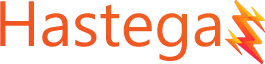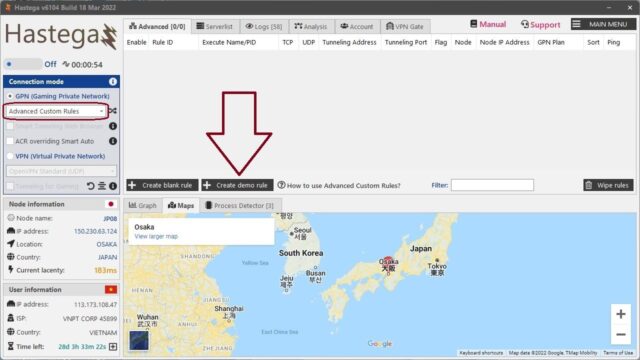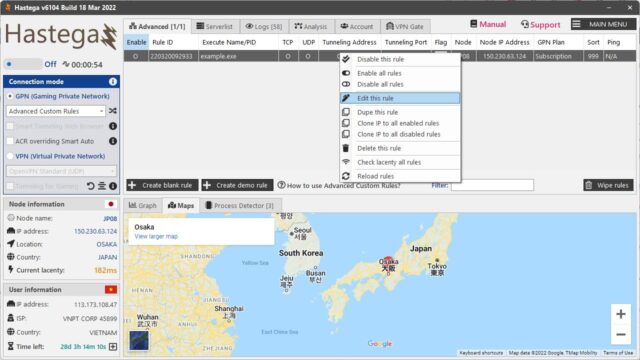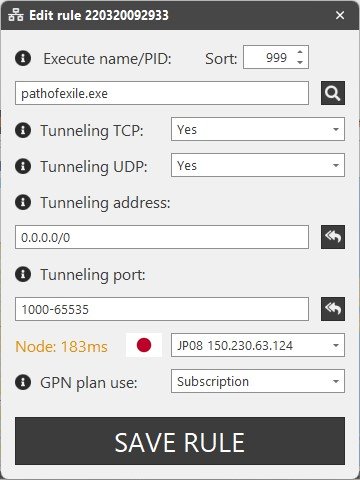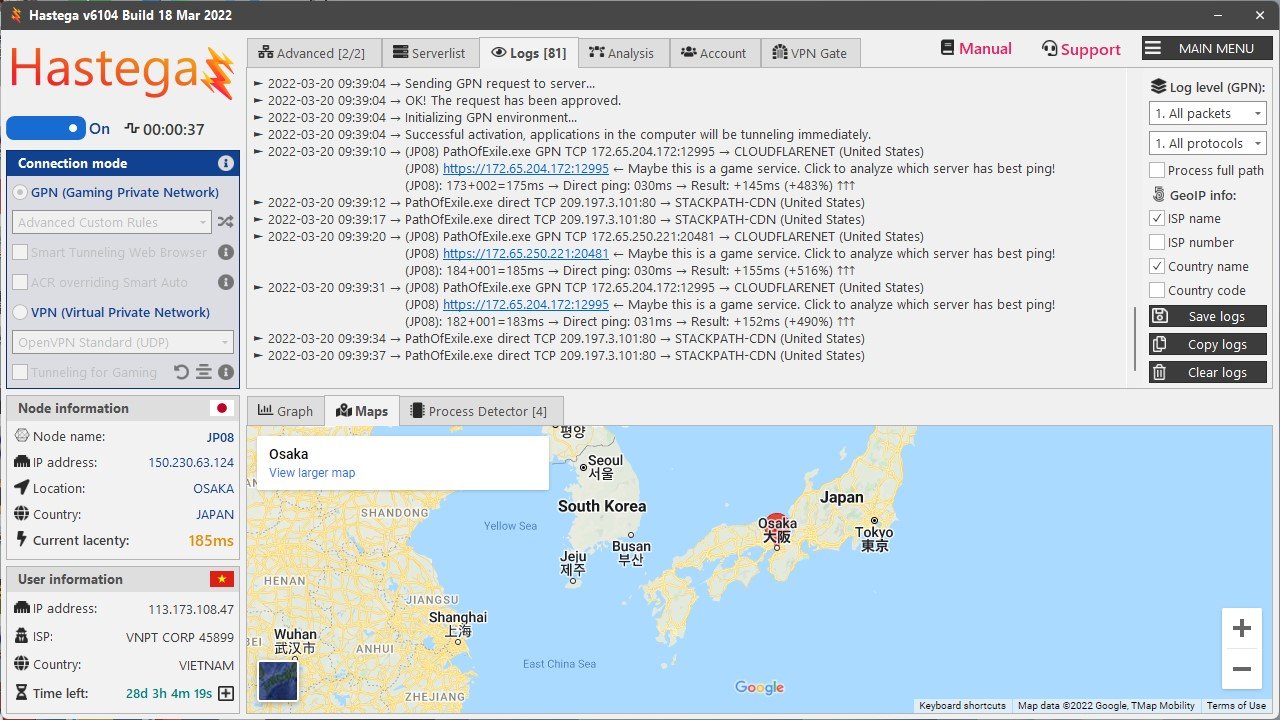Advanced Custom Rules is an advanced mode of GPN feature. With this mode, you have full control over which apps will use the GPN. You can independently specify which process will use which server, which port will use the GPN gateway, which port to ignore,…
Any application has an executable file, if the executable you configured matches, when that application makes a network connection, Hastega will detect and conduct tunneling.
First, in the connection mode control panel, select Advanced Custom Rules, a new tab in front of the Serverlist tab will appear. In the application there are introductions and instructions on how to use, but here we will get straight to the point.
You click on the create rule button in the lower left corner of the tab to create a rule. Here we will try to create a demo rule, click on it and there will be a rule right away.
Then you right click on that rule and choose edit, then a new interface will open, if you don’t know much, only interested in the Execute name/PID, we will add the game file name. For example, we want to add the game Path of Exile.
After saving, you will see the updated rule immediately.
There are some games that have multiple executable files, which we should add for completeness.
So the configuration is successful, you press the toggle button to activate GPN immediately and enjoy.